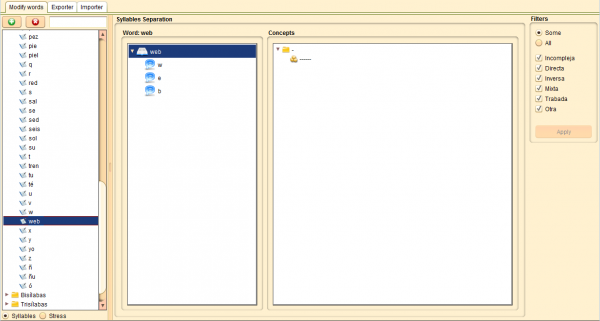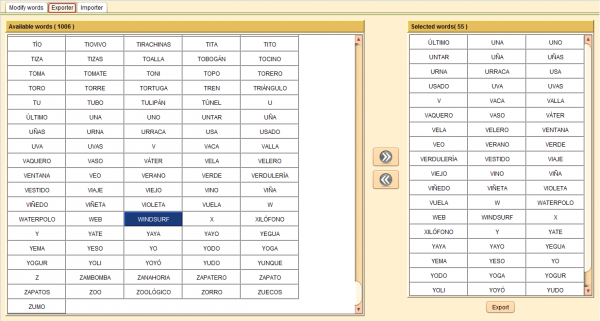Words
From PatioWiki
Contents |
To access the panel that allows the management of the words that will be used in PATIO, you have to press the Words button located at the Importer/Exporter panel.
Modificar palabras
The Modify tab allows you to perform operations like adding or removing words from the database.
Adding new words
- Press the + button in the word tree.
- Type the new Word.
- Write the Syllable splitting.
- Press the Ok button to continue.
Deleting words
- Select the word in the word tree.
- Press the - button in the word tree.
The word tree can be classified according to the number of syllables of the words or by the stressed syllable.
The words shown in the word tree can be filtered depending on what check boxes are selected in the right panel.
Exporter Tab
This tab allows you to create a package of words that exist in the actual database. A package is a file that contains all the required information about the words and it can be imported to another database.
Adding words to the package
The Available words panel, located at the left section of the panel, displays the available words of the database. In order to add words into the package, you have to select them and press the Add button located in the center of the window. This button is displayed in the following image.
After pressing the button, the selected words will be added to the Selected words panel located at the right section of the window.
Removing words from the package
To remove previously added words, you have to select them from the Selected words panel and press the Del key of the keyboard or the Delete button located at the center of the window. The Delete button is shown in the following image.
Exporting the package
To create the package file with the selected words, you have to press the Export button located at the bottom of the Selected words panel. A new window will appear to select the package name and the place where you want to store it.
Note: The package includes the selected words and all the Concepts associated with these words.
Importer Tab
The Importer tab allows you to import the packages that were created with the packages exporter.
The first thing you have to do is to press the Select package button in order to look for the package you want to import. Once selected, its information will be displayed in the Package info section. Finally, you have to press the Import resources button to begin the import process. The bottom panel displays the progress and information about the import process.
Note: All the words included in the package will be imported and also the concepts they had associated in the database where the package was created.