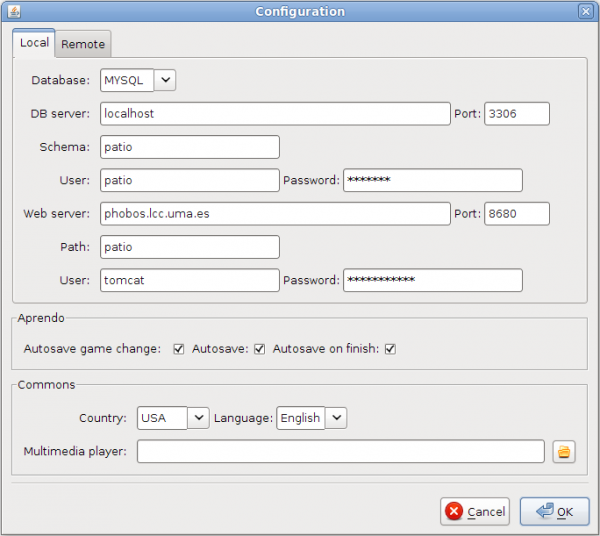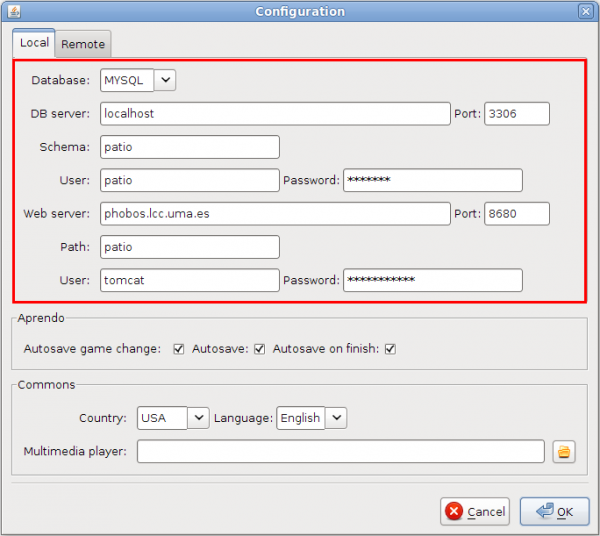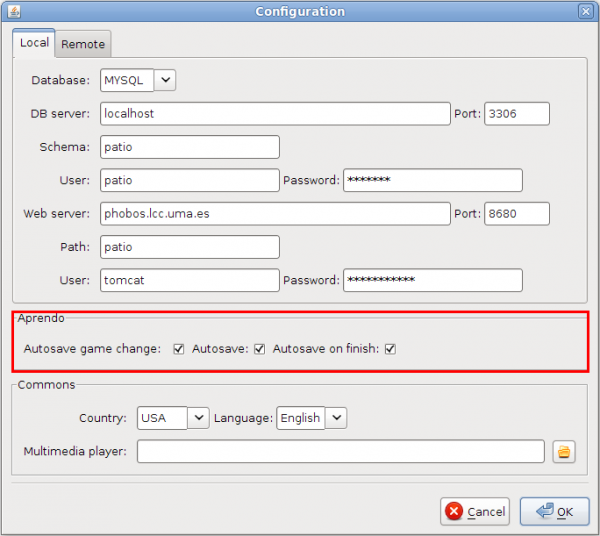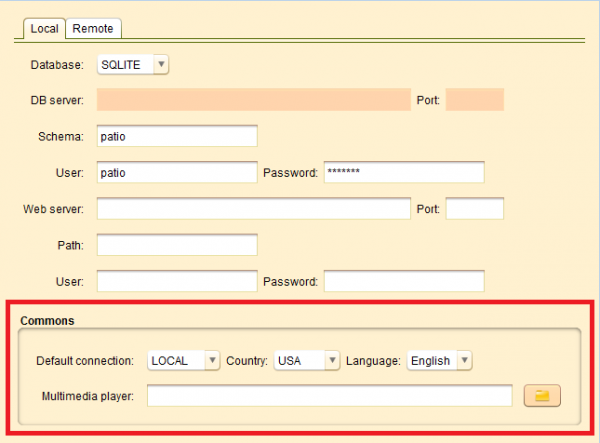Configuration Panel
From PatioWiki
Contents |
Introduction
This panel lets you to set the general configuration parameters of the tool in which it is located.
Configuration panel elements
The configuration panel appearance is similar to the following image:
Connection type selection panel
This panel let you to select the connection type for the tool.
If you select the LOCAL option, the tool will work with the stored data in the local database and, if you select the REMOTE option, it will work with the data obtained from a remote database.
Refresh button
If you press this button, the tool will make a reconnection to the database that was being used.
Configure button
If you press the Configure button, the next window will appear.
Through this window you can set the configuration parameters that affect the behavior of the tool.
As can be seen, it contains two main tabs:Local andRemote.
- Local: Allows to set the configuration parameters for a local connection.
- Remote: Allows to set the configuration parameters for a remote connection.
The configuration parameters that can be set for the two main tabs are the same, so they will be described in general terms.
Database
Sets the configuration parameters that allow the connection to the database you want to use. The following figure shows the section Database and then their fields will be described in descending order of appearance
- Database: Allows to select the database type you want to use
- DB server: Database server address.
- Port: Port used by the server database.
- Schema: The database schema that describes its structure.
- User: The user's name that is going to connect to the database.
- Password: The password of the user that is going to connect to the database.
- Web server: The web server address in which the database is hosted.
- Port: Port used by the web server.
- Path: The base of the root where is located the file structure in the web server.
- User: The user's name in the web server.
- Password: The password of the user in the web server.
Aprendo
This section contains the configuration settings that affect the Aprendo tool.
- Autosave game change: Save Aprendo Logs when changing the exercise (Though it has not finished the current one).
- Autosave: Autosave the Aprendo Logs.
- Autosave on finish: To save the exercise execution in the database.
Commons
This section sets out the configuration settings that affect all the tools that use this panel.
- Country: Allows to set the country of the user of the tool. Depending on the country you select, a list of available languages will appear in the field Language.
- Language: Selects the language used by the application.
- Multimedia player: The program used to play the exercises videos.
Note: Some changes, such as changing language, can not be applied until you restart the tool.