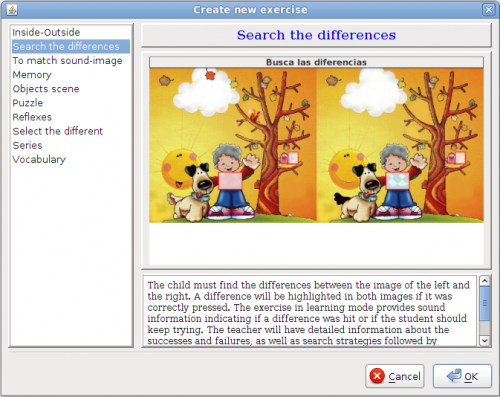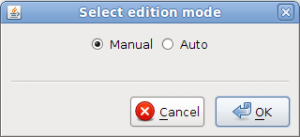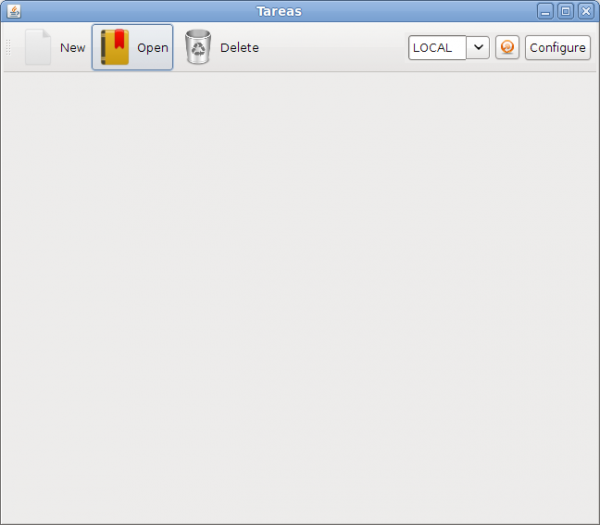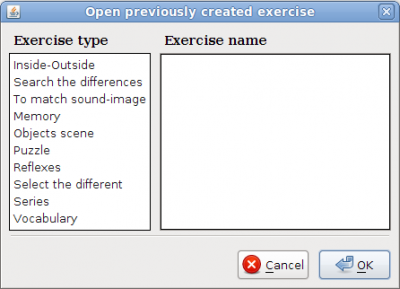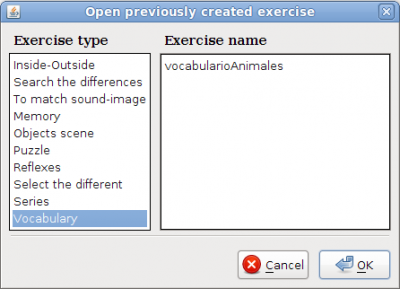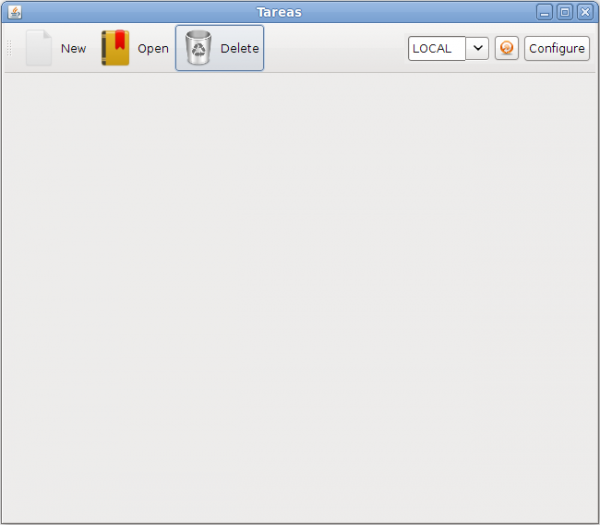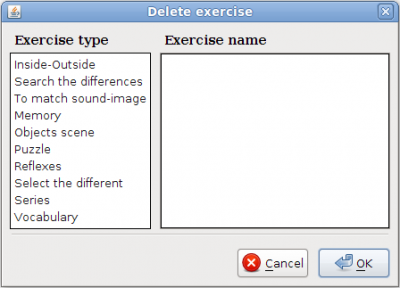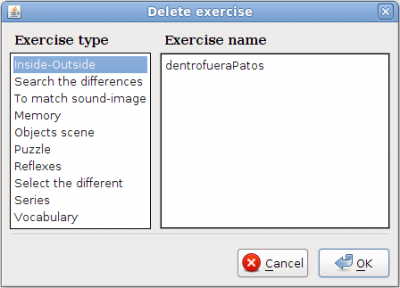Create/Edit exercises
From PatioWiki
| (15 intermediate revisions not shown) | |||
| Line 2: | Line 2: | ||
| - | This tool | + | This tool has two edition modes for every exercise type: '''manual''' or '''auto'''. |
== Manual == | == Manual == | ||
| - | Using this way of edition, new exercises | + | Using this way of edition, you can create new exercises or to edit exercises that already exist. The exercises will be created or edited in an individual way. This edition mode allows the teacher to create more exact and specific exercises because he will has the freedom of establishing all the elements of the exercise manually. |
== Auto == | == Auto == | ||
| - | In the automatic way, the user inputs a series of parameters that he wishes to have the exercises and they will be generated | + | In the automatic way, the user inputs a series of parameters that he wishes to have the exercises and they will be generated automatically. Once the exercises have been generated, a list of generated exercises will appear and you will be able to select them for a manual edition if you wish. |
| - | = Create new exercise = | + | = Create a new exercise = |
| - | + | In order to create a new exercise, the '''New''' button located in the main toolbar must be pressed. | |
| Line 18: | Line 18: | ||
| - | The next window will appear for the selection of the exercise type that | + | The next window will appear for the selection of the exercise type that you want to create. |
| Line 24: | Line 24: | ||
| - | To select | + | To select an exercise type it is necessary to select one in the list that appears to the left of the previous image. After that, there will appear an example image of the exercise type with its description. Once the exercise type has been selected, the '''Ok''' button must be pressed to continue with the creation of the exercise. |
| - | Finally, a dialog | + | Finally, a dialog that allows to choose the edition mode will appear. |
| Line 32: | Line 32: | ||
| - | Once | + | Once the edition mode has been selected, the '''Ok''' button must be pressed to show the application that allows the edition of the selected exercise type using the selected edition mode. |
| - | + | = Edit an exercise = | |
| - | = Edit exercise = | + | |
This option allows to open previously created exercises for their edition. | This option allows to open previously created exercises for their edition. | ||
| - | To open an exercise it is necessary to press the '''Open''' button located | + | To open an exercise, it is necessary to press the '''Open''' button located in the main toolbar. |
| Line 45: | Line 44: | ||
| - | The window that allows the selection of the | + | The window that allows the selection of the exercise type that you want to edit will appear. |
| Line 51: | Line 50: | ||
| - | First, the type | + | First, the exercise type that you want to edit will have to be selected from between those in the list of the left side in the previous image. Once the exercise type has been selected, a new list will appear with all available exercises of this type. |
| Line 57: | Line 56: | ||
| - | Once selected the exercise to edit, the | + | Once selected the exercise you want to edit, the '''Ok''' button must be pressed in order to show the manual editor for the selected exercise type. This editor will appear with the selected exercise ready for his edition. |
| - | + | ||
= Delete exercises = | = Delete exercises = | ||
| - | + | You might want to delete a previously created exercise. To delete exercises it is necessary to press the '''Delete''' button located in the main toolbar. | |
| - | + | ||
| - | To delete exercises it is necessary to press the | + | |
| Line 70: | Line 66: | ||
| - | A new window to select the exercises that | + | A new window that allows you to select the exercises that you want to delete will appear. |
| Line 76: | Line 72: | ||
| - | + | Next, you have to select, from the list located in the left side of the previous image, the exercise type of the exercises that will be deleted. Once the exercise type has been selected, a new list will appear to the right with all the available exercises of this type. | |
| - | [[ | + | [[File:Tareas_panel_delete_exercise_exercises_en.png|400px|Panel to select the exercises that will be removed]] |
| - | + | Then, you have to select the exercise that you want to be removed. If you want to delete more than one exercise, it will be necessary to keep pressing the "CTRL" key of the keyboard while selecting the exercises. | |
| - | + | Once the exercises have been selected, you have to press the '''Ok''' button to finish the process. | |
| - | ''' | + | ''' Note: ''' It is possible that some exercises could not be deleted, in this case it will be reported to the user. |
[[Category:Tareas]] | [[Category:Tareas]] | ||
Current revision as of 12:03, 9 November 2011
Contents |
Edition modes
This tool has two edition modes for every exercise type: manual or auto.
Manual
Using this way of edition, you can create new exercises or to edit exercises that already exist. The exercises will be created or edited in an individual way. This edition mode allows the teacher to create more exact and specific exercises because he will has the freedom of establishing all the elements of the exercise manually.
Auto
In the automatic way, the user inputs a series of parameters that he wishes to have the exercises and they will be generated automatically. Once the exercises have been generated, a list of generated exercises will appear and you will be able to select them for a manual edition if you wish.
Create a new exercise
In order to create a new exercise, the New button located in the main toolbar must be pressed.
The next window will appear for the selection of the exercise type that you want to create.
To select an exercise type it is necessary to select one in the list that appears to the left of the previous image. After that, there will appear an example image of the exercise type with its description. Once the exercise type has been selected, the Ok button must be pressed to continue with the creation of the exercise.
Finally, a dialog that allows to choose the edition mode will appear.
Once the edition mode has been selected, the Ok button must be pressed to show the application that allows the edition of the selected exercise type using the selected edition mode.
Edit an exercise
This option allows to open previously created exercises for their edition.
To open an exercise, it is necessary to press the Open button located in the main toolbar.
The window that allows the selection of the exercise type that you want to edit will appear.
First, the exercise type that you want to edit will have to be selected from between those in the list of the left side in the previous image. Once the exercise type has been selected, a new list will appear with all available exercises of this type.
Once selected the exercise you want to edit, the Ok button must be pressed in order to show the manual editor for the selected exercise type. This editor will appear with the selected exercise ready for his edition.
Delete exercises
You might want to delete a previously created exercise. To delete exercises it is necessary to press the Delete button located in the main toolbar.
A new window that allows you to select the exercises that you want to delete will appear.
Next, you have to select, from the list located in the left side of the previous image, the exercise type of the exercises that will be deleted. Once the exercise type has been selected, a new list will appear to the right with all the available exercises of this type.
Then, you have to select the exercise that you want to be removed. If you want to delete more than one exercise, it will be necessary to keep pressing the "CTRL" key of the keyboard while selecting the exercises.
Once the exercises have been selected, you have to press the Ok button to finish the process.
Note: It is possible that some exercises could not be deleted, in this case it will be reported to the user.